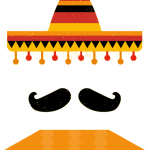
Rápido Español
Lesson 5: The Kindle Technique
Try this effective technique to improve your retention of Spanish vocabulary
An important part of your progression in Spanish involves continuously learning new words and phrases. The traditional way to do this usually involves rote memorization of preset lists of vocabulary organized around a particular theme or topic, e.g. the names for the parts of the body or objects found in a kitchen.
The problem with this approach is that you end up memorizing lots of words like ceja (eyebrow) or espátula (spatula) that you won't actually need to use anytime soon – and are consequently likely to forget before you actually need to use them.
Nowadays, I prefer to learn vocabulary by reading books in Spanish and making note of new words as I come across them in real-time. The benefit of this approach is that your efforts are always focused on words that you need to learn right now rather than words that you may (or may not) come across at some undetermined point in the future.
My favorite way to apply this technique is while reading Spanish language novels on a Kindle device or using the Kindle Reader App. (You can download Kindle Reader App for most smartphones, tablets and desktop computers for free here).
The first part of the technique is very simple. When I come across a word or phrase that I don't already know (and can't figure out in context), I simply use Kindle Reader's highlight function to highlight that word or phrase and then continue reading.
What I usually end up with are a few pages that look like this:
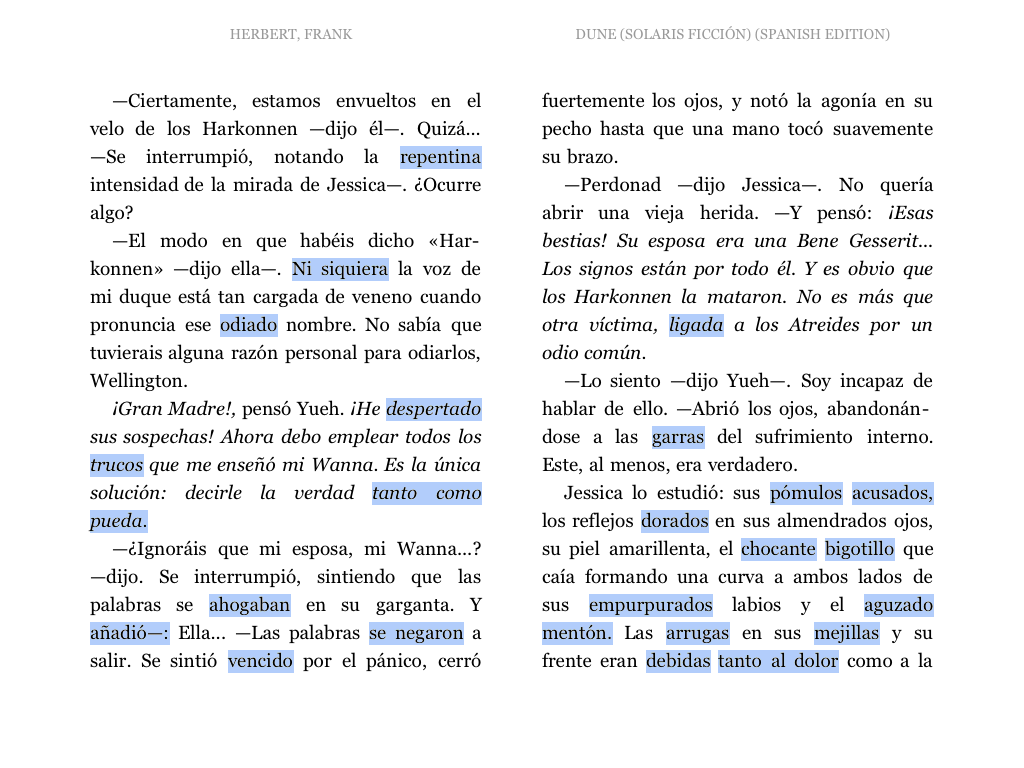
Normally I will continue until I have highlighted 50 - 100 different words or phrases in this manner.
Once I have enough highlights I can export them from Kindle into a Google Spreadsheet or into Microsoft Excel. There are a couple of ways to export highlights from Kindle, but the easiest method I have found is to use the free Bookcision bookmarklet from my desktop computer. You can also try Snippefy for iPhone or Clippings.io. Using Bookcision, I navigate to kindle.amazon.com from my browser, select the book I am reading and then click the Bookcision bookmarklet.
Bookcision then creates a list of words that I can copy to the clipboard like this:
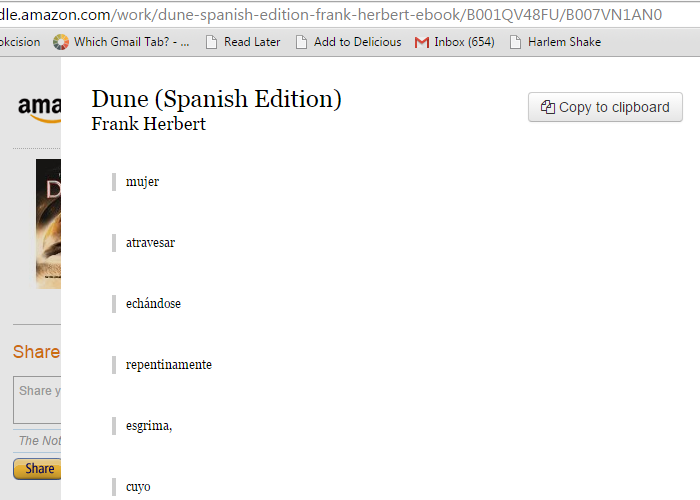
From here I click “Copy to clipboard” button to copy the entire list of words and then paste the whole list directly into a spreadsheet.
Once I have my list of words saved to a spreadsheet, I usually take the entire list and copy it into Google Translate.
Finally, after a little bit of cutting and pasting I end up with a spreadsheet that looks like this with my original highlighted words on the left and English translations on the right:
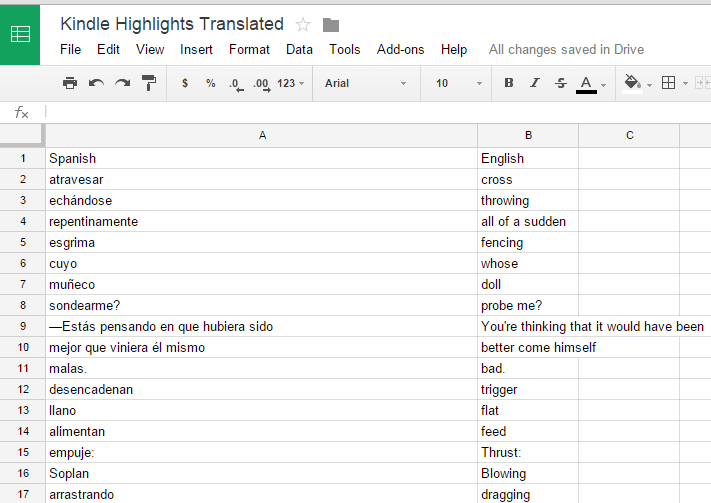
The result is a custom vocabulary list that is specifically tailored to words I need to know to for my story. Usually I will print out the list and slowly review the translations a couple of times over a day or two. But you could also import your list into a flashcard app like Anki or Memrise if you wish.
The last step – and this is the most important part – is to go back and re-read all of the pages that you previously highlighted. Now that you have had a chance to look up and review all the words that you previously missed, your brain should start to fill-in many of the words automatically as you come across them a second time. (I'll also keep my printed list nearby just in case there are still some words that I have not yet committed to memory.)
Although it takes a bit of discipline to force yourself go back and read the material a second time, this process is highly effective at “cementing” the new words into your brain in a way that greatly outperforms rote memorization.
Why this works:
This technique is a form of “purpose-driven learning” - i.e. learning exactly what is required in order to accomplish a specific objective, like figuring out the meaning of something we are trying to read.
The benefit of this approach is that your brain is designed to better remember things that it actually needs to use. It is hard to remember long lists of words, because your brain is not designed to a bunch of abstract words that you may not need to use anytime soon.
By focusing only on specific words that we need to use right away, we can significantly boost our retention.
COURSE SYLLABUS:
Lesson 1: Why traditional language learning methods don't work - and how to fix them.
Lesson 2: How to master Spanish conversation with the Dialogue Deconstruction Method
Lesson 3: How to improve grammar and retention with the Paragraph "Deep Dive"
Lesson 4: How to use the "Hollywood" technique to build fluency and confidence in speaking situations
Lesson 5: How to use the Kindle technique to build custom, context-based vocabulary lists
Lesson 6: How to put everything together into a complete learning system
Try It:
-
First, download the free Kindle Reader app and install it on your smartphone, tablet or desktop computer. Then install the Bookcision bookmarklet to your internet browser.
-
Second, check this list of Spanish language novels available for Kindle Reader and choose a book to download.
You can also find classical Spanish novels like Gabriel Garcia Marquez's Cien Años de Soledad (100 Years of Solitude) available on Kindle for around $5-6 each, while hundreds of less well known titles are available to download for free.
If you are not sure where to start, Spanish translations of the Harry Potter series of books often make good first books for beginners. If you are not a fan of Harry Potter, I recommend simply looking for a Spanish translation of novel that you have previously read and already know relatively well. (By choosing a story that you already know, you will be able to keep up with story even if there are lot of words you don't know.)
-
As you begin reading, use Kindle Reader's highlight function to highlight any words you don't know. The exact process for highlighting varies by device, but on a Kindle Reader or an iPad, you can simply press and hold your finger over the word you wish to highlight to bring up the highlight menu.
-
Once you have saved a few highlights visit https://kindle.amazon.com/your_highlights and log into your Amazon account from your laptop or desktop computer. From here you can simply click the Bookcision bookmarklet to copy all of the highlights that you previously saved.
-
Copy your list of words to a spreadsheet and then paste the list into Google Translate.
-
Take a day or two to review the translations then go back and re-read the pages that you previously highlighted. How much of the material can you understand now?
What do you think about this technique? Leave a comment below.
Copyright © 2014 One Month Languages. Privacy Policy.
